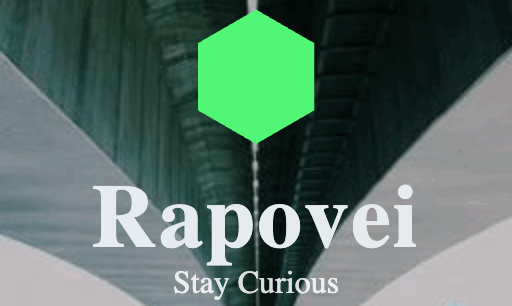How to Back Up Your Photos and Files: A Simple Guide

Backing up your photos and files is essential in today’s digital world. Whether it’s precious memories in photo albums or important documents for work, losing data can be frustrating and sometimes devastating. Fortunately, there are simple, effective ways to back up your data so you can rest easy knowing your information is safe.
In this guide, we’ll walk you through practical methods to back up your files and photos, covering why backups matter, your options, and tips for staying organized.
Why Back Up Your Photos and Files?
Before diving into the “how,” it’s good to understand the “why.” Data loss can happen for many reasons:
– Computer crashes or hardware failure
– Accidental deletion
– Theft or loss of your device
– Malware or ransomware attacks
– Natural disasters like fire or floods
Photos and documents are often irreplaceable or difficult to recover once lost. Backups give you a safety net — a way to restore your information quickly and easily.
Backup Methods: Which One is Right for You?
There are several ways to back up your data. Many people use a combination of these for extra security.
1. External Hard Drives
Using an external hard drive is one of the simplest backup methods. You connect the drive to your computer via USB and copy or sync your files.
Pros:
– Large storage capacity
– One-time purchase cost
– No internet required
Cons:
– Can be lost, stolen, or damaged like any device
– Requires manual or automatic syncing
2. Cloud Storage Services
Cloud storage means saving your files on remote servers accessed through the internet. Popular providers include Google Drive, Dropbox, OneDrive, and Apple iCloud.
Pros:
– Access files from any device with internet
– Automatic syncing options
– Often includes version history (restore previous versions)
Cons:
– Requires internet connection
– May have storage limits on free accounts
– Data privacy concerns (choose reputable services)
3. USB Flash Drives
USB drives are small, portable devices that can be used for quick, manual backups.
Pros:
– Very portable
– Easy to use
Cons:
– Smaller storage capacities
– Easy to misplace
– Not ideal for regular or large backups
4. Network Attached Storage (NAS)
NAS devices connect to your home network and act as personal cloud storage. They can back up multiple devices automatically.
Pros:
– Large capacity
– Accessible locally and remotely
– Automated backup options
Cons:
– Higher initial cost
– Setup can be more technical
How to Back Up Your Photos and Files: Step-by-Step
Follow these steps to create a reliable backup routine.
Step 1: Organize Your Files
Before backing up, organize your files into clearly labeled folders. Group photos by event or date, and separate documents by project or category. This makes backup easier and retrieval faster.
Step 2: Choose Your Backup Method(s)
Decide which backup solution fits your needs and budget. Many people combine an external hard drive with cloud storage for added security.
Step 3: Perform the Initial Backup
– For external drive: Connect the drive and copy your files or use backup software.
– For cloud: Set up an account, install the app, and select folders to sync automatically.
– For USB: Manually copy files as needed.
Step 4: Set a Regular Backup Schedule
Backups aren’t a one-time task. Set reminders to back up regularly — weekly or monthly depending on your data usage. Cloud services often sync automatically, but external drives need manual attention.
Step 5: Test Your Backups
Occasionally check your backups by opening files to make sure everything is accessible and intact. This ensures your data is recoverable if needed.
Tips for Effective Backups
– Use multiple backup methods: Combine cloud and local backups for maximum safety.
– Keep backups in a different location: If possible, store backup drives offsite or use cloud storage to protect against local disasters.
– Encrypt sensitive files: Protect privacy by encrypting personal or confidential files before backing up.
– Keep backup software updated: If you use software to automate backups, keep it current to avoid issues.
– Label your backup devices: Helps identify which drive or device contains what data.
Common Backup Tools and Software
If you prefer automated solutions, these tools can simplify backups:
– Windows Backup and Restore (built-in Windows feature)
– Time Machine (built-in for Mac users)
– Backblaze (cloud backup service)
– Acronis True Image (paid backup software with many options)
– Syncthing (open-source sync tool)
Conclusion
Backing up your photos and files doesn’t have to be complicated. By choosing effective backup methods, organizing your data, and maintaining a consistent schedule, you can protect your digital life from unexpected loss. Start today with one or two of the methods we covered, and enjoy peace of mind knowing your memories and work are safe.
Remember, the key is consistency and using multiple backup options whenever possible. Happy backing up!